Create DNS A Records
1. Go to “Start” –> “All Programs” –> “Administrative Tools” –> “DNS” to launch the “DNS Manager”.2. Go to “<Domain Controller>” –> “Forward Lookup Zones” –> “<Your Domain>”
3. Right click the targeted domain name and select “New Host (A or AAAA)…”
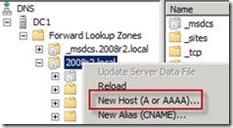
4. In the “Name” field enter in the name that will be used for the HNSC web application followed by the unique IP address. The name will be automatically appended to the domain name in the “Fully qualified domain name (FQDN):” field.
In this example its hnsc.2008r2.local and I’ll use 192.168.153.14 since it’s not in use.
5. Click “Add Host” to create the entry.
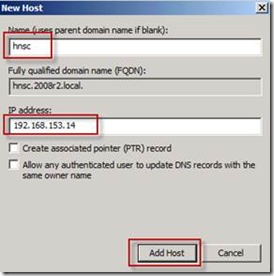
6. Repeat this step for each site collection that was defined in the SAN entry of the certificate created in the previous step.
7. Verify the DNS entries were added for the web application and each site collection defined in the SSL certificate.
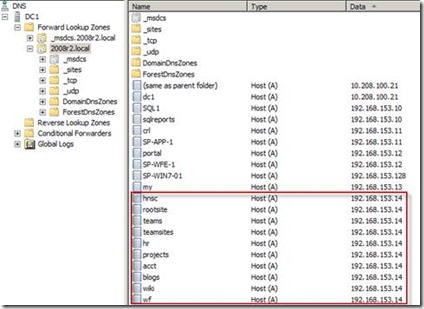
No comments:
Post a Comment