This post will help you with Step by step instruction to install SharePoint 2016.
Before installing you must have to install SQL and add Active directory role. So that you can create separate user to run SharePoint and SQL.
I have already configured SQL and now will install SharePoint 2016.
So lets get started :)
1. Install the Pre-requisites. On SharePoint ISO click on Pre-requisite installer and if you are connected with internet it will automatically download and install all the required requisites.
2. Wait while Prerequisites are getting installed.
3. As we can see all the prerequisites has been installed. After that click on Finish your machine will restart.
4. After restarting the Machine we will run the SharePoint Set-up. It will ask for Product key.
I have Trail key for 180 days (NQGJR-63HC8-XCRQH-MYVCH-3J3QR).Enter it and click Continue.
5. Installation will start wait for it to get complete.
6. Once installation got completed.Select Run SharePoint Product Configuration Wizard and Click Close.
7. SharePoint Product Configuration Wizard will Open and Now Click Next
8. Click on Yes.
9. As you are creating a new server farm. Select Create a new server farm and click Next
10. Enter your Database Server name and Database access account. Click Next
11. Enter Passphrase and remember it because we have to use it on each server that joins our farm.
12. Best thing in SharePoint 2016 know as MinRole. You can select your server role . I have selected as an application server role. You can select as per your requirement.
13. You can change the port number if you want i preferred to keep it default and click on Next
14. Double Check your setting and click Next.
16. After completion of configuration it will open below page. Click Cancel
17. Now your SharePoint 2016 is installed and waiting for you to explore and play with it.
Hope this article will help you with SharePoint 2016 installation.
If you liked the article please leave a comment.
Happy SharePointing :)
















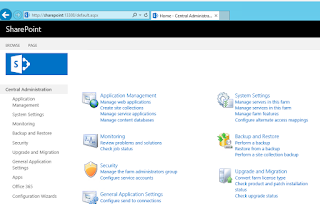
No comments:
Post a Comment